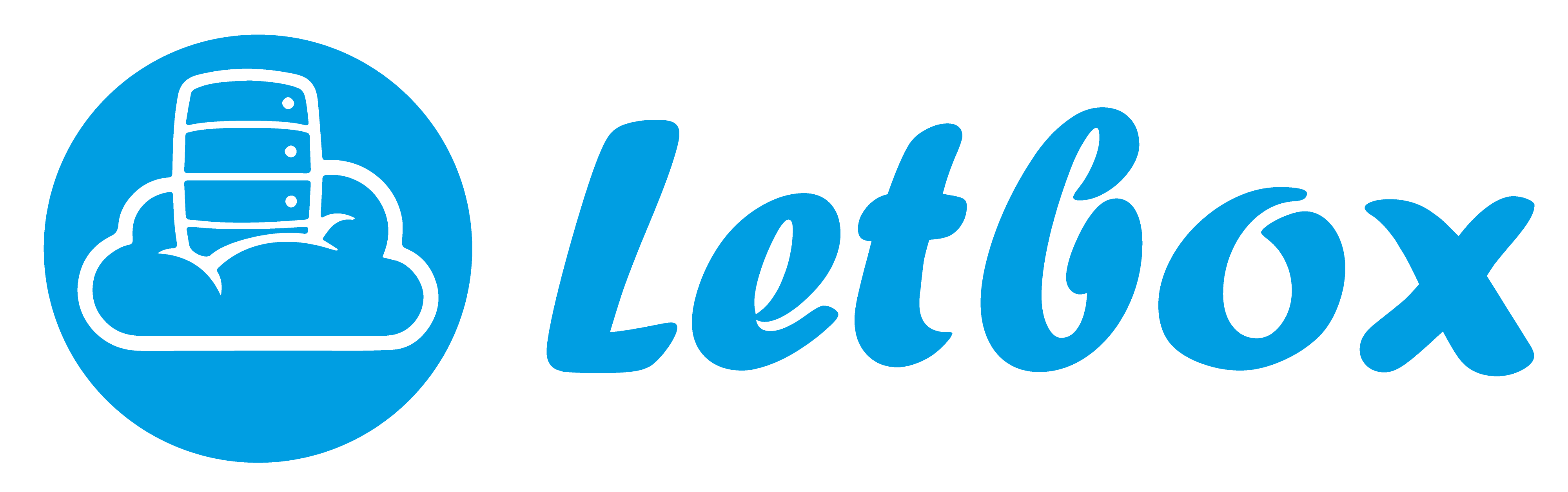Ubuntu is surely good for end-user operating system but sometimes we still need to have Windows application more. Using Wine, we can run Windows applications in UNIX/LINUX environment. If you are using Ubuntu, installing Wine is just simple if you are using Ubuntu Software Center. Just search for ‘Wine’ and then install.
In order to run Windows application correctly, we need to install some of the Windows-only requirement like .NET Framework, windows-based fonts and some of Windows libraries (dll) file. We can achieve this by using Winetricks, an extension built for Wine to help installing Windows application in a better way (other than manually download and execute).
Variable that I used is:
OS: Ubuntu 10.04 (Lucid)
User: mikey
Wine location: /home/mikey/.wine or ~/.wine
1. Download and install Winetricks:
2. We can browse around on categories that Winetricks could do for us:
3. In this case, I will start by installing .NET Framework 2.0:
4. To install many applications, we can run following command:
5. To remove all applications which has been installed by Winetricks and re-initialize Wine: