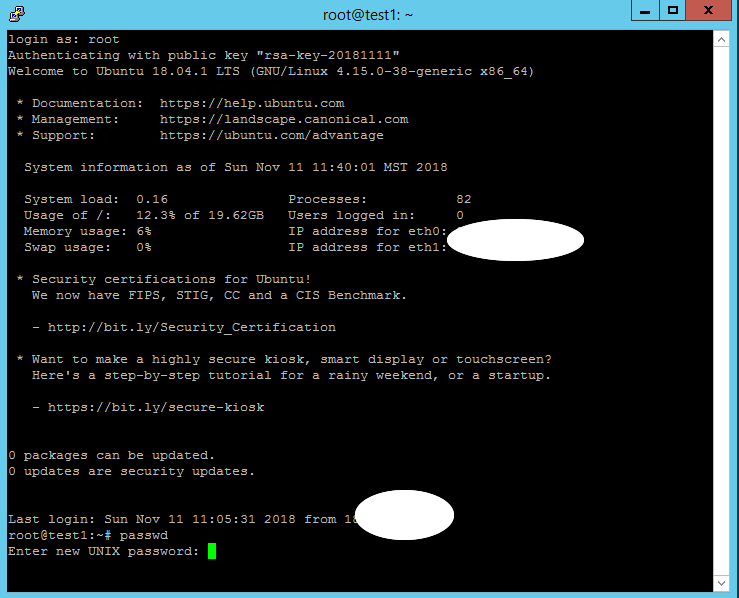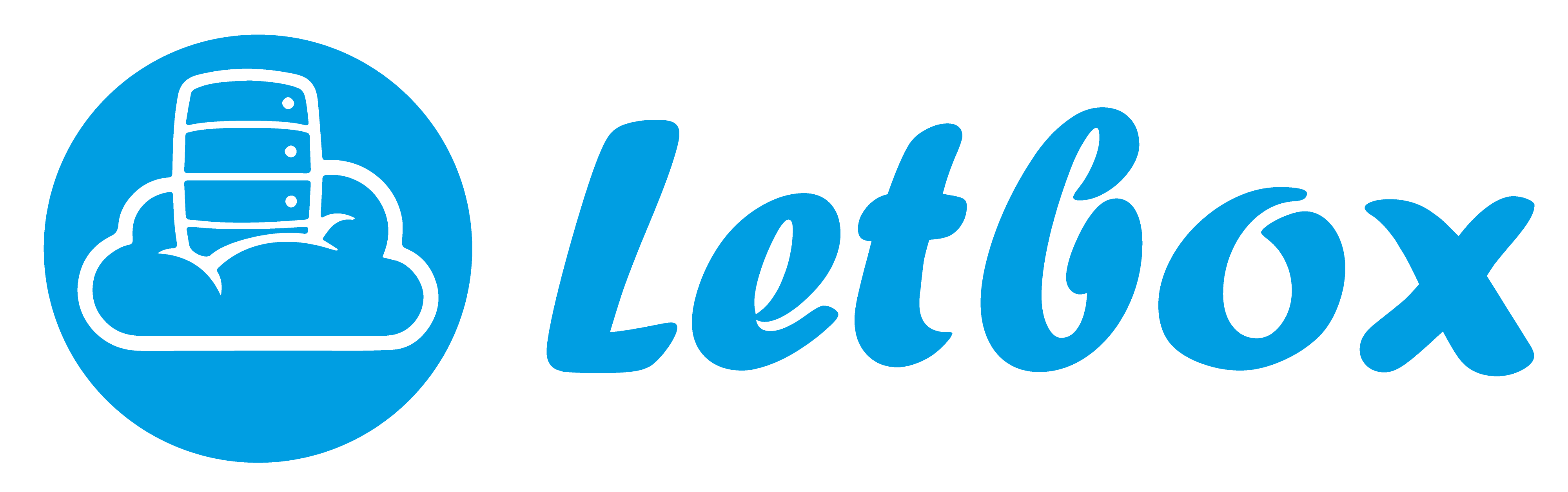https://my.letbox.com/index.php?rp=/download/category/1/Linux-System.html
- Open the PuTTYgen program.
- For Type of key to generate, select RSA
- Click the Generate button.
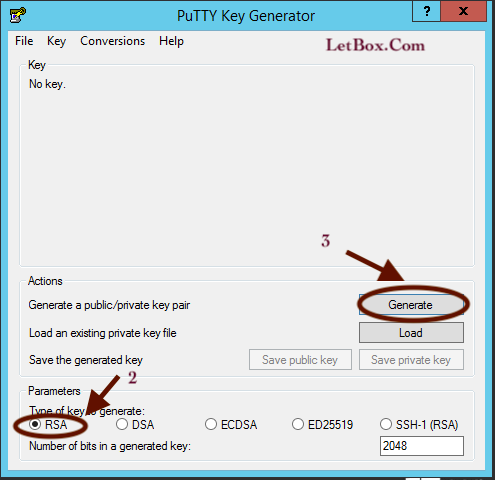
- Move your mouse in the area below the progress bar. When the progress bar is full, PuTTYgen generates your key pair.
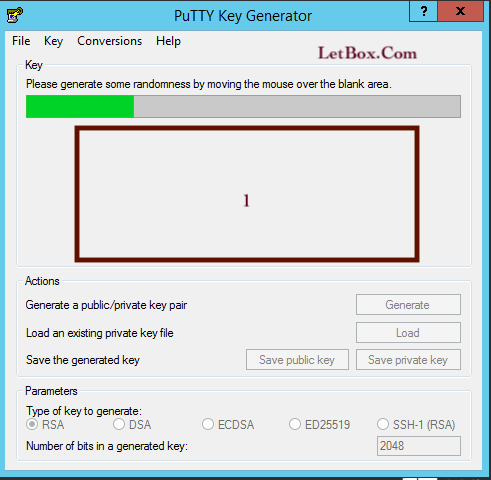
- Copy the SSH Key and use it while you order the KVM.
- Past the SSH Key in order form or past it with Ticket to reset the SSH Key
- Once the process completes, it will show you the encryption key in the preview area.To save this key, click on the Save Private Key button and it will prompt you with a notification asking you whether you want to create a key without a passphrase. Hit yes to ignore it for now and then specify the location for the file.Your PuTTY SSH key file would be saved with the ".ppk" extension.And that pretty much covers the basics of using PuTTY with SSH keys in windows.
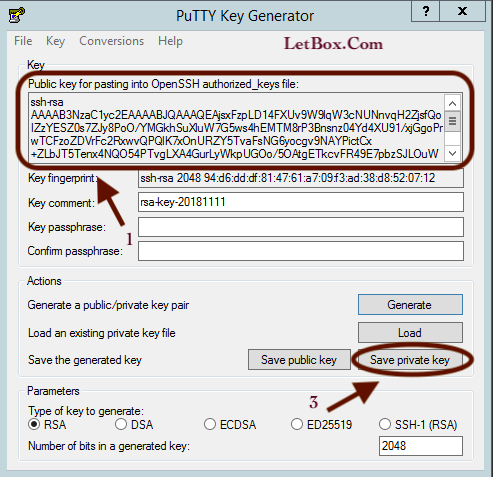

How To Access to SSH Putty by SSH KEY
PuTTY is communication software available freely over the internet, which uses several network protocols including SSH. Logging in using PuTTY SSH keys allows the only those people who have a valid key pair, which further prevents any threat of unwanted hacking of data.
Step#1: Configuring PuTTY terminal
First of all, open up the PuTTY terminal. Over here, enter the host for the server which you want to connect to. Let's enter an IP address of one of the host here and leave the port to default.
Step#2: Authorization
With that done, let's move to the SSH option in the category portion, expand it and then click on the "Authorization" option. Here, browse for the Key File which will be automatically made when configuring this connection. Locate the file and then click on the OK button.
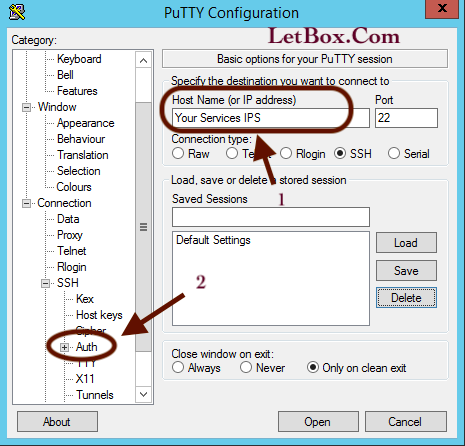
Step #3 : Load the .pkk and press open to connect ( username are usually is root )
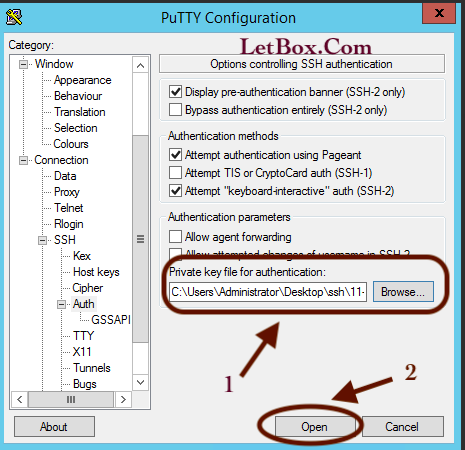
# passwd